Login into SlidesClicker account
Forgot Password?
Don't have a login account, Create One.
Select type of Meeting
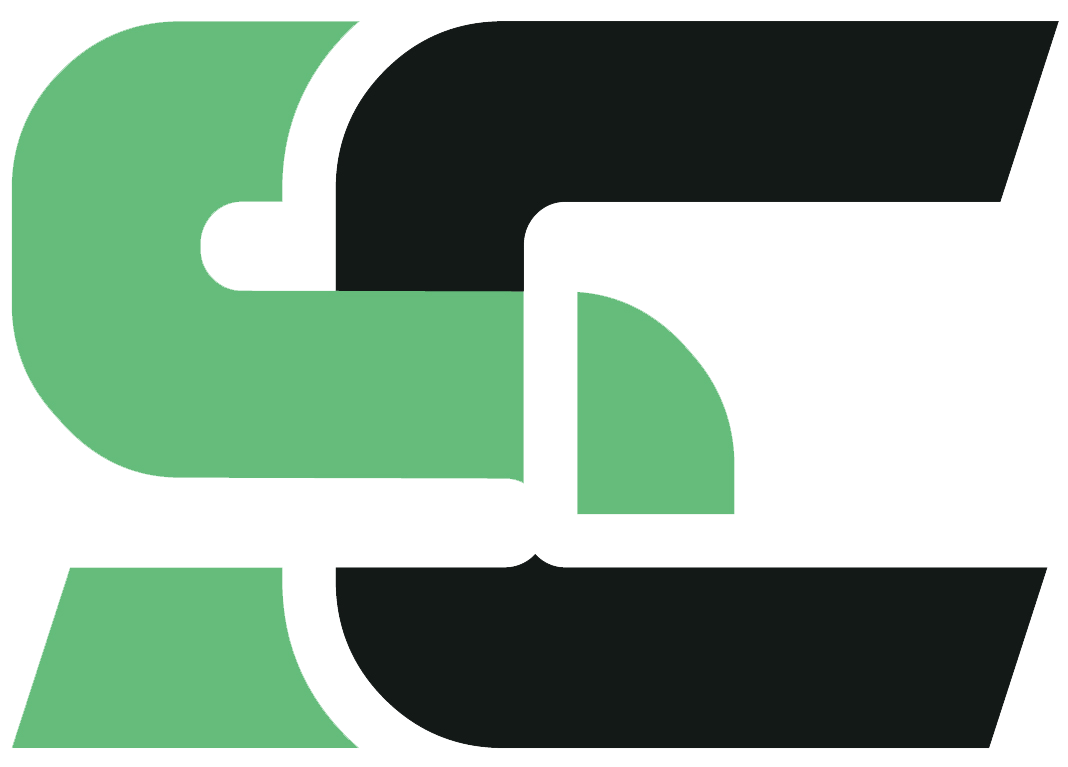 General Meeting
General Meeting
For all meetings, except Zoom meetings or Zoom Webinars.
 Zoom Meeting
Zoom Meeting
Requires SlidesClicker app enabled on your Zoom Account to use Zoom Meeting/Webinar Id.
See steps/documentation.
Generating or selecting a new meeting id will disconnect all presenters connected to current meetingid. You will need to share new meeting id with presenters